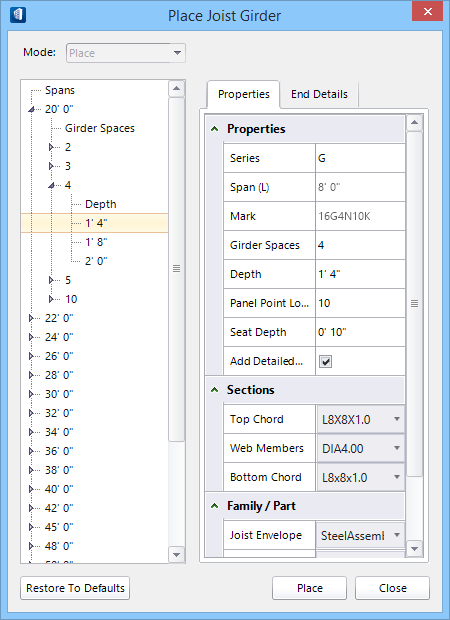Place Joist Girders
 Helps to automate joist
girder modeling by utilizing standard sizes and series configurations. The
joist girder tool supports the creation and modification of joist girders with
parallel chords. There are four panel configurations or series (G, VG, BG and
SP) providing different arrangements of diagonal and vertical web members to
chose from.
Helps to automate joist
girder modeling by utilizing standard sizes and series configurations. The
joist girder tool supports the creation and modification of joist girders with
parallel chords. There are four panel configurations or series (G, VG, BG and
SP) providing different arrangements of diagonal and vertical web members to
chose from.
Place Joist Girder dialog
Initially, selecting opens a preliminary dialog
which governs the main tool settings window.
opens a preliminary dialog
which governs the main tool settings window.
| Setting | Description |
|---|---|
| Mode | Select the placement or modification modes used for designing joist girders. Selections made here determine the prompts that guide you through the tool modes. |
| Place | One joist girder assembly is placed as a compound cell along the selected span. Spans are specified using data points between structural members or other elements. |
| Modify | Previously placed joist girders are modified in the Change Girder Attributes by selecting this option and then selecting the joist girder. Modify seat heights, series and section definitions for example. |
Properties tab
| Setting | Description |
|---|---|
| Spans Tree | Displays default choices of girder spaces and joist
depths for spans equal to or greater than the distance defined by the placement
mode datapoints. Choices are based on industry standard joist girder tables
encoded in
JoistGirderSettings.xml located in the active
dataset folders.
Each Span in the tree contains a set of Girder Spaces and Depths for that span. Clicking Span expands the tree to display all the Girder Spaces available for that span. Similarly, clicking individual Girder Spaces entries expands the tree further revealing the available joist Depths. Selecting a depth in the tree automatically sets the property values. |
| Properties | Lists and sets series properties.
|
| Sections | Contains settings that define the section data for
the joist girder you are modeling. These settings determine section definitions
used for the individual components that comprise the joist girder assembly.
|
| Family / Part | Sets the part/family values from the combo selection box opened by clicking the selection menu next to the field. Determines family/part data used for the individual components that comprise the joist girder assembly. |
| Reset to Defaults | All the recent changes to settings are restored to default settings. Momentarily turned bold-faced values thus revert back to normal. |
| Place | Places the joist girder after both tab's settings are defined. |
| Close | Closes the dialog. |